Installation Guide
Gacha Nebula » Devlog

 Translate page (🇧🇷, 🇪🇸, 🇷🇺, 🇮🇩, 🇻🇳,...)
Translate page (🇧🇷, 🇪🇸, 🇷🇺, 🇮🇩, 🇻🇳,...)

 Android (Samsung, Huawei, Xiaomi, Oppo, Vivo, etc) : supported
Android (Samsung, Huawei, Xiaomi, Oppo, Vivo, etc) : supported Windows (PC) : supported
Windows (PC) : supported Chromebook : supported
Chromebook : supported MacOS : not supported, but can be used with emulators
MacOS : not supported, but can be used with emulators Linux : not supported, but can be used with emulators
Linux : not supported, but can be used with emulators iOS (iPhone/iPad) : not supported
iOS (iPhone/iPad) : not supported

Android
- Go to https://noxula.itch.io/gacha-nebula.
- Android devices can be either 64-bit or a 32-bit, and as such there are two different apk files for the two variants. 32-bit Android devices can't run 64-bit apps and only some 64-bit Android devices can run 32-bit apps, so it's likely that one of the available .apk files don't work for you. Most modern Android devices are 64-bit. You can figure out which one to use by looking at your Gacha Club title screen (from Google Play, not a modded version), it is displayed on the bottom left corner:
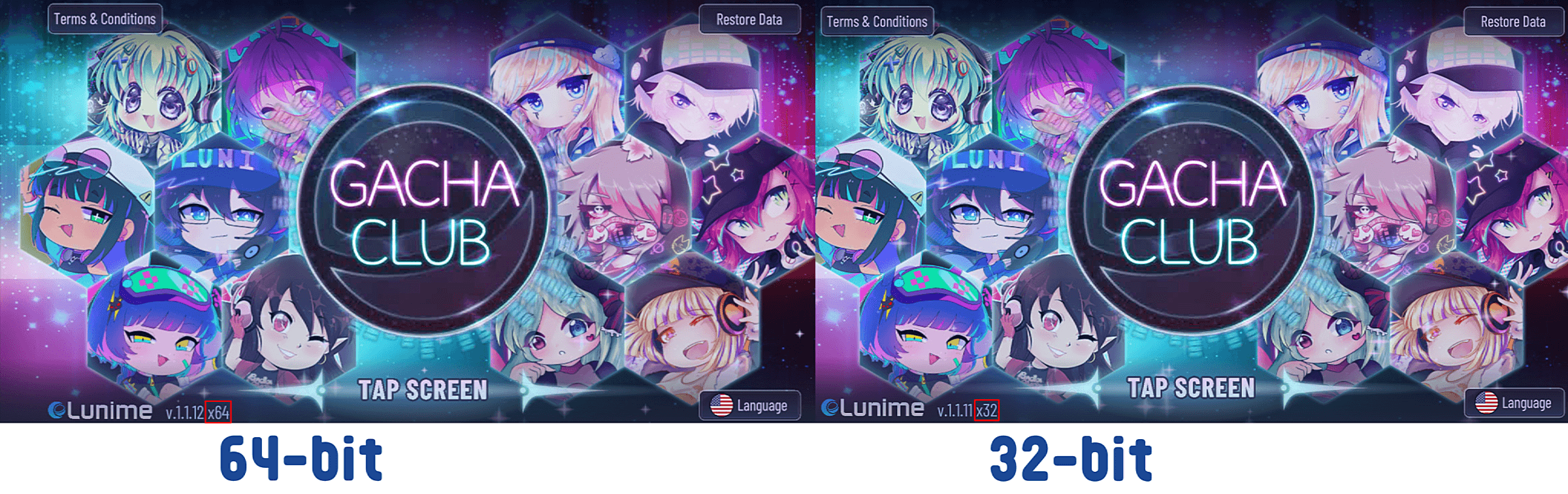 If you're unsure or experiencing issues with the installation, try out both .apk files.
If you're unsure or experiencing issues with the installation, try out both .apk files. For 64-bit: For 32-bit: Scroll down and select the "Download" button next to the "gacha_nebula_android_64-bit_v2.apk" text. 
If you get the following warning ""This type of file can harm your device. Do you want to keep gacha_nebula_android_64-bit_v1.apk anyway?", select OK.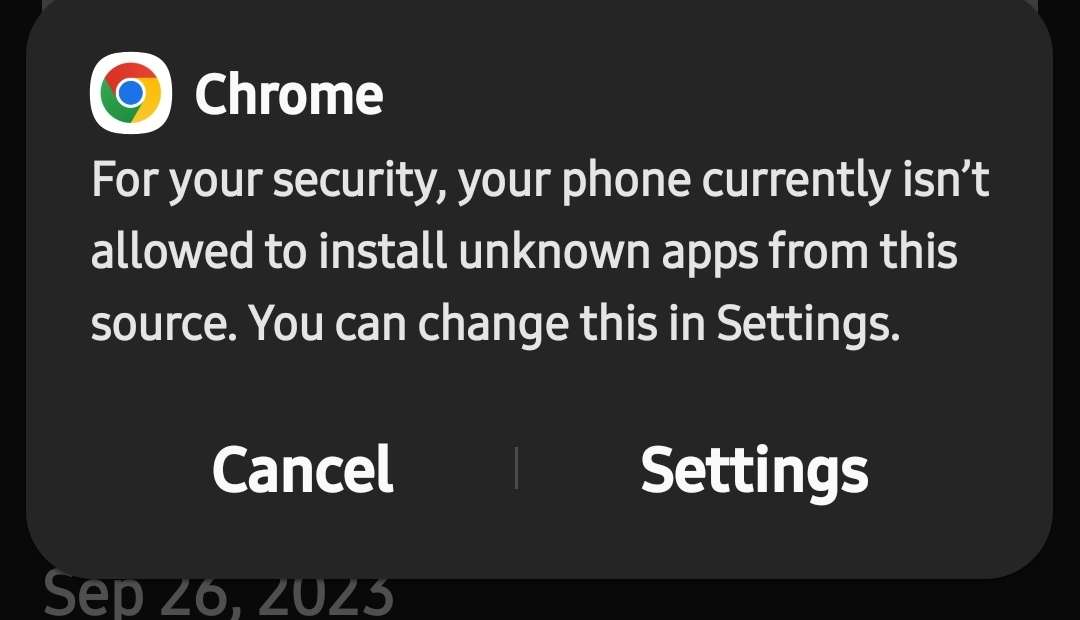
If you get this message, go to settings end enable installations from your browser (here Chrome).
It's important to understand that this warning does not automatically indicate that the file is a virus or malware. Instead, it serves as a general cautionary message for Android users to be cautious when installing apps from sources other than the official Play Store.Scroll down and select the "Download" button next to the "gacha_nebula_android_32-bit_v2.apk" text. 
If you get the following warning ""This type of file can harm your device. Do you want to keep gacha_nebula_android_32-bit_v1.apk anyway?", select OK.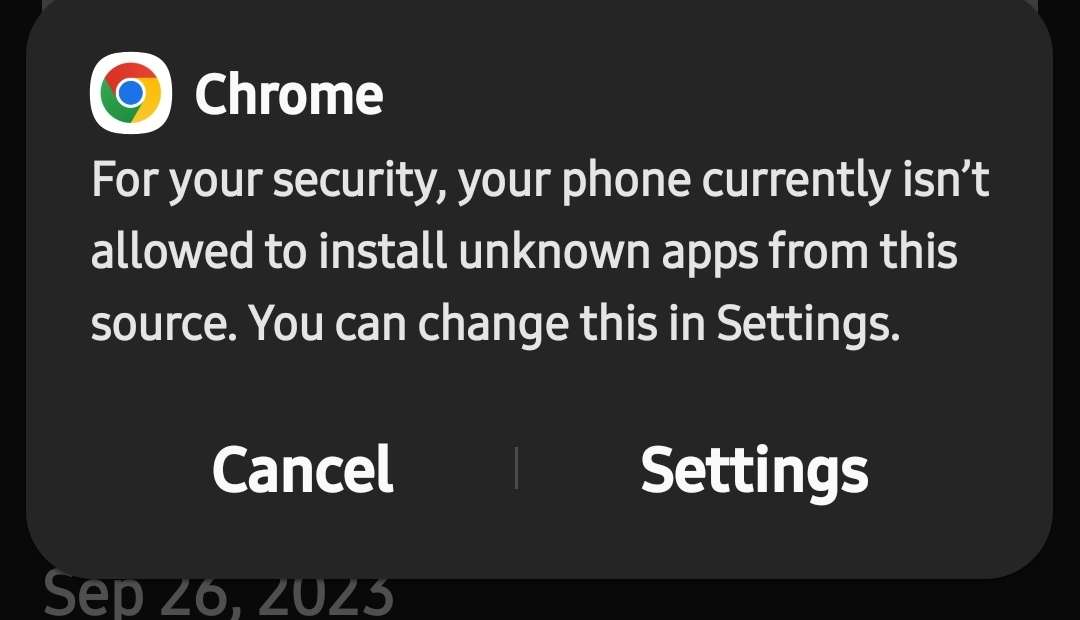
If you get this message, go to settings end enable installations from your browser (here Chrome).
It's important to understand that this warning does not automatically indicate that the file is a virus or malware. Instead, it serves as a general cautionary message for Android users to be cautious when installing apps from sources other than the official Play Store.- Once it has fully downloaded, locate and select the file.
- Select "Install".
(If the installation does not work, read this page: https://noxula.itch.io/gacha-nebula/devlog/613442/troubleshoot)
 Windows
Windows
- Go to https://noxula.itch.io/gacha-nebula.
- Scroll down and select the "Download" button next to the "gacha_nebula_windows_v2.zip" text.

- Wait for the file to download.
- Once it has fully downloaded, locate the file.
- Extract the ZIP file (both methods work, the second method is recommended if you’re having trouble with the extraction).
Method 1: Unzip the file with Windows tools: Method 2: Unzip the file with WinRAR: • Right-click on the downloaded ZIP file.
• Select "Extract All..." from the context menu.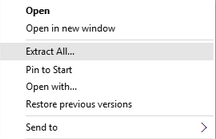
• If any error messages appear during extraction, choose to skip all items.
• Wait for the extraction to complete. Once the extraction is complete, go to the next step.• If you don't have WinRAR installed, install it from https://www.win-rar.com/start.html.
• Right-click on the downloaded ZIP file.
• Select "Extract files..." from the context menu (restart your computer if no context menu appears).
• Allow WinRAR to handle the extraction process. Once the extraction is complete, go to the next step. - Open the extracted folder. Inside, you should find the necessary files for the game.
- Run the "Gacha Nebula(.exe)" file.

Chromebook
- Click on your menu screen, then type “ settings “ and press enter.
- Once your settings has opened, on the left side of your settings and click on “ advanced “.

- Once your settings has opened, on the left side of your settings and click on “ advanced “.
- Once expanded, click on developers and find “ Linux Development Environment (Beta) “, on your first box click on “ Turn on “ , select a username and select your disk size, and click “ Install”.
- Once it's done installing a terminal will appear on your chromebook and type the following commands,
sudo apt-get install android-tools-adb -y"
adb connect 100.115.92.2:5555"
adb install “filename.apk”
( open files, copy the gacha nebula apk into “ Linux Files “ for this to work. )

MacOS
Emulation resources:
https://winebottler.kronenberg.org/
https://www.bluestacks.com/download.html

Linux
Emulation resources:

Get Gacha Nebula
Gacha Nebula
Gacha Nebula is a fan-made Gacha Club mod with over 2000 new assets
| Status | Released |
| Category | Game mod |
| Authors | noxula, Deana_3, LeeOwO, Miko |
| Tags | Anime, Character Customization, Characters, Cute, Fangame, Gacha, Gacha Club, gacha-mod |
More posts
- Questions and Answers (Q&A)Oct 08, 2023
- TroubleshootOct 08, 2023
- Known bugs/issuesOct 08, 2023
- Current progressJul 26, 2023
- LeakJun 28, 2023
